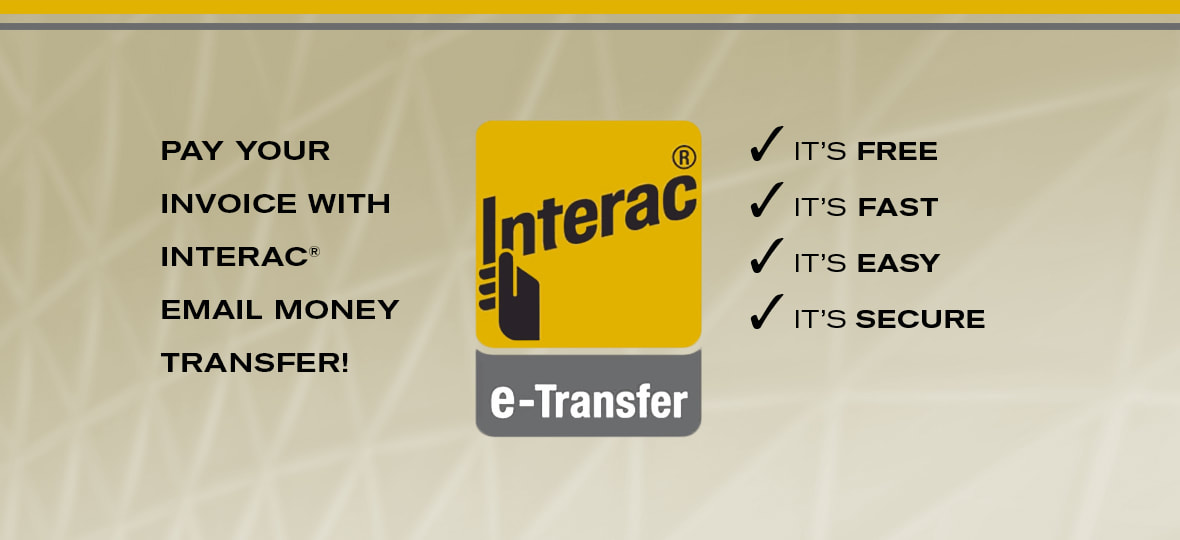Interac® e-Transfer
Interac® e-Transfers are exactly the same as emailing money to your family and friends, only now you can use this helpful tool within your business to save yourself valuable time, stay more organized and avoid unnecessary costs.
Why Interac® e-Transfer?
Free
Emailing money is free to use for almost all financial institutions. There are no interest charges and no nasty NSF fees. Once the money is sent, your bill is paid!
Easy
Emailing money for your invoices is the same process that you use every day to email money to your friends and family.
It requires nothing but a Canadian deposit account, an email address or mobile phone number.
In only a few simple steps, you can send money directly from your existing deposit account. (Steps listed below.)
There is no need to set up new accounts, user IDs or passwords; if you are already using online banking, then you are ready to go!
It requires nothing but a Canadian deposit account, an email address or mobile phone number.
In only a few simple steps, you can send money directly from your existing deposit account. (Steps listed below.)
There is no need to set up new accounts, user IDs or passwords; if you are already using online banking, then you are ready to go!
Saves You Time
The notification is sent via email and/or text message, so there is no need for signing cheques, filling out forms, standing in line or finding a mailbox.
Fast & Efficient
Adding DroidLock as a contact takes less than 5 minutes and only needs to be done once. Sending money takes less than 1 minute to complete and can be done from your phone, even when you are out of the country!
Immediate
No waiting for cheques to clear or checking credit card balances for available funds. Simply select the account, the desired amount and hit send; it’s that easy. The money usually arrives within minutes and within 48 hours that money will be credited to your account.
Trackable
Your online banking platform stores all of your transfers with their notes, so you can easily review your paid invoices right from your phone or device.
Safe & Secure
Interac e-Transfer is the safest way to transfer money from one account to another because there is no need to share financial account information between sender and recipient. A security question protects the transfer from being deposited by the wrong or unintended recipient.
Only the notification of the transfer is sent via email or text message. The money always resides safely at the financial institution and is transferred through existing payment networks that have been used for years to settle things like cheques, bank machine deposits and withdrawals.
Security measures built into the system include:
Only the notification of the transfer is sent via email or text message. The money always resides safely at the financial institution and is transferred through existing payment networks that have been used for years to settle things like cheques, bank machine deposits and withdrawals.
Security measures built into the system include:
- Encryption
- Confidential user IDs and passwords
- Secure logins
- A security question to ensure only the intended recipient receives the money
- 128-bit browser encryption
How to send an Interac® e-Transfer?
Once you have added DroidLock as a recipient: [email protected] you can follow the directions below to send money for your invoice.
1. Log into your online or mobile banking site and click on the Transfer Money Tab
2. Next, click on the Send Email Money Transfer Tab
3. Specify the account to send the money from
4. Specify the amount as per your current invoice
5. Select DroidLock as the recipient
6. Include the invoice number in the custom message/ notes section.
7. Hit SEND and you’re done!
1. Log into your online or mobile banking site and click on the Transfer Money Tab
2. Next, click on the Send Email Money Transfer Tab
3. Specify the account to send the money from
4. Specify the amount as per your current invoice
5. Select DroidLock as the recipient
6. Include the invoice number in the custom message/ notes section.
7. Hit SEND and you’re done!
Need help? Contact us via chat, email or phone!